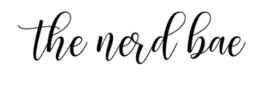So you read the polished Medium version where I made migrating to AWS LightSail sound like a strategic business decision executed with the precision of a well-oiled machine. If not, read it here –> When SEO Tanked My Traffic, AWS LightSail Became the Unexpected Fix | by Airess Rembert | Oct, 2025 | Medium But here, I’m going to fill you in on the chaos, the tears, the 2 AM SSH sessions, and the moment I ghosted a perfectly nice human to troubleshoot cache configurations… the raw, uncut story.
I Broke My Site Immediately (Iconic Behavior)
Let’s start with my first incredible decision: enabling a maintenance mode plugin before I fully understood what I was doing. Full speed ahead, no breaks. I installed “WP Maintenance Mode” thinking it would just show visitors a cute “be right back” message while I worked. What I didn’t realize is that some maintenance mode plugins are aggressive. Like, “you can’t access your own admin panel” aggressive.
Picture this: I’ve just spun up my shiny new AWS LightSail instance, I’m feeling accomplished and tech-savvy, I enable maintenance mode on the old site, start the migration process, and then… I need to access wp-admin to check something. Can’t get in. Try the new site. Can’t get in there either. Try logging in seventeen different ways. Nothing. The plugin has locked me out of my own website like I’m some random internet stranger trying to hack myself.
I’m sitting there, staring at my screen, experiencing the specific kind of panic that only comes from realizing you’ve just become the opp to your own website. My site is down. I can’t access the backend. And I have that fun cocktail of emotions: embarrassment (how did I do this?), anger (why would a plugin DO this?), and that creeping dread that I’m going to have to admit defeat and call someone for help. Pause – Be so forreal… my pride would never.
Pro tip from someone who learned this the hard way: If you’re using a maintenance mode plugin, read the documentation. Actually read it. Don’t be like me, skimming through settings while overconfident about your technical abilities.
Cloud Practitioner Exam: The Truth about What it Taught Me – The Nerd Bae

Claude AI Became My Therapist/IT Specialist
This is where Claude AI entered my life as both savior and patient guide through my troubles. I’d been dabbling with AI tools for content and analysis, but this was different. This was me, in the trenches, needing someone to explain how I could disable the maintenance mode plugin without having access to my site!
Thanks Claude AI, truly. SSH Access enters the chat.
For the uninitiated, SSH (Secure Shell) is how you access your server’s backend through the command line. It’s intimidating if you’ve only ever used pretty interfaces with buttons and menus. Suddenly I’m looking at a terminal window, a blinking cursor, and the weight of infinite ways I could accidentally delete everything.
I turned to Claude AI like: “Help. I’ve locked myself out of WordPress. I don’t know what I’m doing. Please be gentle with me.”
And Claude AI… Claude AI came through for your girl. Step by step instructions on how to connect via SSH. How to navigate directories using command line (cd, ls, pwd… Linux basics I should’ve known but definitely didn’t). How to locate the WordPress installation files. How to disable the maintenance mode plugin by renaming its folder through the terminal.

Those two lines of code felt like defusing a bomb. I hit enter, held my breath, refreshed my site, and… it loaded. I was back in. Definitely cried a little. No judgment. It didn’t stop there though… my newly loaded website now needed a password. And naturally, the one I had written down wasn’t it. Luckily, with my newfound SSH confidence, I was able to reset it.
Note: when you type your password in the command line, nothing will appear on the screen. Don’t panic and spend 15 trying to understand what’s happening. It’s there, just hidden for security.
The thing about SSH and command line interfaces is that they’re intimidating until suddenly they’re not. Once you do it a few times, you realize it’s just another way of telling your computer what to do. But that first time? When you’re stressed and locked out of your site and convinced you’ve ruined everything? You need a patient guide. Claude AI was that guide, never judging me for asking what probably seemed like obvious questions.
Future Proof Your Career Before AI Does It for You – How to Stay Relevant – The Nerd Bae
The Plugin Drama: When Your Site is Too Thicc for Migration
Okay, so I’m back in my site, maintenance mode nightmare behind me, ready to actually migrate content. I’d planned to use All-in-One WP Migration because it’s popular and the interface is clean. I export my site, download the file, and… it’s 4.2 GB.
All-in-One WP Migration free version caps imports at 512 MB. The paid version costs $69. I stared at that number, did the mental math on my migration budget, and thought “there has to be another way.” There was no way I was going to download or upload my site in “pieces”… it seemed too complicated and I wasn’t here for it.
Enter UpdraftPlus. It handles large sites better. Download and upload in 1 piece. So here’s what I wish someone had told me before I started: know your site size before you choose your migration method.
Check your media library size. Check your database size. Add them up. If you’re over 1 GB, All-in-One WP Migration is going to be a headache without paying for premium. If you’re over 2 GB, you need a solution that can handle segmented backups or direct server-to-server transfer.
The lesson here isn’t just “use UpdraftPlus.” It’s “understand what you’re working with before you commit to a strategy.” Every plugin has limitations. Every transfer method has tradeoffs. Do the research upfront so you’re not pivoting halfway through like I was.
The Cache Catastrophe: A Three-Day Descent Into Madness
Now we arrive at the piece of this story that broke me. The thing that had me questioning my intelligence, my career choices, and my decision to not just pay someone else to do this.
Caching. Sounds simple, right? Caching stores static versions of your pages so the server doesn’t have to regenerate everything from scratch for every visitor. Faster load times, better performance, happier Google. Easy.
Except I could not, for the life of me, get caching to work on my AWS Lightsail instance.
I installed WP-Optimize, configured the settings, hit “enable cache”… nothing. Pages weren’t caching. I checked the settings seventeen times. Cleared cache. Rebuilt cache. Disabled and re-enabled. Still nothing.
Data Science Behind the Desk: A Day in the Life of a Data Pro – The Nerd Bae
Fine. Maybe WP-Optimize doesn’t play nice with AWS LightSail.
I’ll try WP Super Cache, a plugin that’s been around forever and is supposedly bulletproof. Install it, configure it, enable caching… still nothing. The “caching enabled” indicator KEPT turning off on its own.
At this point I’m Googling like my life depends on it. “WP Super Cache won’t enable” “WordPress cache not working Bitnami.” “Why is my cache broken please help I’m losing my mind.” I found forum threads from 2017. I saw posts that kind of applied but not really. WordPress documentation that assumed I knew things I definitely didn’t know.
I spent three days in this hell. Three. Days. I edited my .htaccess file. Modified Apache configuration files in the Bitnami console (that’s the management interface for AWS Lightsail WordPress instances).
I added mod_rewrite rules I barely understood. I broke my site at least twice, had to roll back changes, and seriously considered just accepting that my site would never have caching and I’d just have to live with mediocre performance forever making the entire migration pointless.
And then. THEN. I’m lying in bed at like 11 PM, mindlessly scrolling through the Lightsail documentation for the thousandth time, and I see it: Content Delivery Network (CDN) with built-in caching.
Lightsail has a networking CDN feature. It’s literally designed for this. You enable it, it creates a distribution, and it handles caching at the edge. I learned about CDNs during my AWS Cloud Practitioner studying. Knew it existed. I knew what they did. And somehow, in my plugin-focused tunnel vision, I completely forgot that AWS might have, you know, an AWS solution for this AWS hosting problem.
IKYFL…
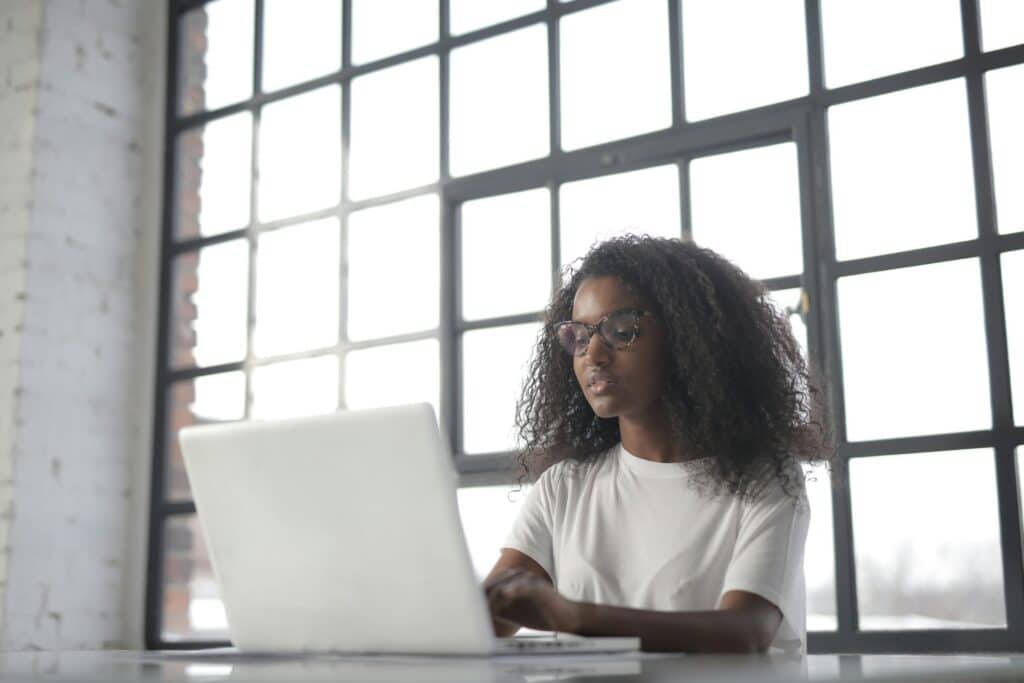
I wanted to scream, laugh and travel back in time and shake myself. AIRESS. YOU LITERALLY STUDIED THIS. It’s in the exam objectives. “Identify AWS content delivery services” was right there in my study notes.
I enabled the Lightsail CDN, configured the distribution settings, pointed it to my WordPress instance, waited for it to deploy (about 15 minutes), and… it worked. Pages were caching. Load times dropped. Everything I’d been fighting with plugins to achieve just… happened. Because I used the infrastructure I’d migrated to in the first place.
The irony was not lost on me. I moved to AWS Lightsail specifically to get better infrastructure, then spent three days trying to bolt plugins onto it instead of using the infrastructure itself. Sometimes you’re your own worst enemy, you know?
The Obsession Phase (RIP My Social Life)
Here’s where things got… concerning? Concerning isn’t the right word. Consuming. Once I solved the caching crisis and my site was running smoothly, something shifted. I wasn’t just maintaining a blog anymore. I was building infrastructure, optimizing, experimenting.
I’d open the Bitnami console and poke around the file system. I’d SSH into my instance just to check logs. I started reading about Linux commands because Lightsail runs on Linux and suddenly I had a reason to care about chmod and chown and understanding file permissions.
I became that person who cancels dates because “something came up.” The thing that came up was that I wanted to see if I could poke around with my JavaScript and add code that tells my email opt in from Active Campaign not to pop up on every page as visitors navigate my site. I started declining phone calls because I was in the middle of reading documentation about MySQL optimization. My friends would text “wanna grab drinks?” and I’d be like “can’t, I’m learning about Apache modules.”
Trust me, I know this is giving “crazy lady needs to touch grass” energy. But there’s something intoxicating about finally understanding systems that used to seem like black magic. Every configuration file I edited and didn’t break something felt like a tiny victory. Every successful SSH session made me feel like a hacker in a movie (I wasn’t, but let me have this).
The AWS LightSail ecosystem is vast.
AWS Lightsail is the entry point, but behind it is this entire universe of services. EC2 instances, RDS databases, Lambda functions, CloudFront distributions, S3 storage buckets. Learning one service inevitably leads you down rabbit holes into others. It’s like a choose-your-own-adventure book for nerds.
I’d be lying if I said the obsession was healthy. I definitely neglected some real-world responsibilities. Ate too much takeout because cooking meant time away from the terminal. I stayed up until 3 AM on work nights because I was “just going to test one more thing.”
But also? I regret nothing. This is what learning looks like when you’re genuinely excited about what you do. When you’re not checking boxes for a class or following a tutorial because someone said you should. This was me, curious and caffeinated, figuring things out because I wanted to.
The Unfiltered Truth About DIY Migration
If you’re considering migrating to AWS Lightsail yourself, here’s what I want you to know: it’s doable, but it’s not easy. You will encounter problems I didn’t mention here. Your specific WordPress setup will have quirks I didn’t experience.
But it’s also incredibly rewarding. Every obstacle you overcome makes you more capable. Every error message you decode adds to your knowledge base. By the end, you’ll understand your website at a level most bloggers never reach.
That said, I also want to acknowledge that not everyone has time for this. Not everyone wants to learn SSH commands and debug Apache configurations. Some of you just want your site to work so you can focus on creating content. That’s valid. There’s no shame in paying for managed WordPress hosting or hiring someone to handle the technical stuff.
But if you’re like me; if you’re curious, if you like understanding how things work, if you want the technical skills that come with doing this yourself, then this journey is worth it.
Choose an AI tool to help you thru the process. Claude AI was came in clutch for me.
Stay Connected (Seriously, I Need People Who Understand This)
If you made it this far, you’re my people. Subscribe to The Nerd Bae for more unfiltered stories about whatever else I’m hyperfixating on.
Also, if you’re a woman in tech (or tech-adjacent, or tech-curious), I’m hosting another networking dinner Spring 2026 where we eat good food, share war stories, and celebrate the adventurous journey of working in tech. No pressure to be the most technical person in the room. Just show up, be yourself, and connect with other women figuring this out too.
Fill out this form to be added to the email list for the Women in Tech Networking Dinner Updates → Join the Women in Tech Community
Drop a comment if you’ve attempted any kind of technical migration and want to share your trauma. We can heal together.